Bookmarks Management Section
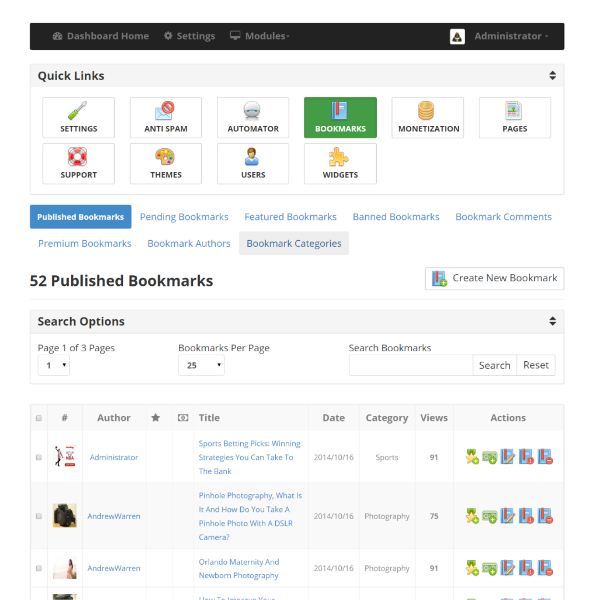
From within the "bookmarks" management section inside the administrators control panel, the web-site administrator can manage every aspect of their social bookmark site's bookmarks and bookmarks authors.
The bookmark site data in the database is laid out visually to ensure that the web-site administrator can easily see, at a glance, the status of any published, pending, draft, featured, banned or premium bookmarks.
From within this section the web-site administrator can also control bookmark comments, bookmark categories and bookmark authors.
Bookmarks Management
From within the bookmarks management section the web-site administrator can control the following:
- Create new bookmarks.
- Edit existing bookmarks
- Set bookmarks to premium or not premium individually or in bulk.
- Delete bookmarks individually or in bulk.
- Make bookmarks featured individually or in bulk.
- Publish or un-publish bookmarks individually or in bulk.
- Add an bookmark to the bookmarks widget, this content will then be displayed anywhere the bookmark widget is included.
- Ban a bookmarks individually or in bulk.
Create New Bookmarks

From within the bookmarks management section the web-site administrator can manually create a new bookmark:
- Add a main image for new bookmark.
- Set new bookmark title.
- Set new bookmark meta description.
- Choose the bookmark category.
- Create the new bookmark content.
- Upgraded authors and administrators may insert more images, links and videos into bookmark content.
Bookmarks Comments Management
The bookmarks comments data in the database is laid out visually to ensure that the web-site administrator can easily see, at a glance, the status of any published or pending bookmark comments.
From within the bookmarks comments section the web-site administrator can control the following bookmark comment functions:
- View all published bookmark comments.
- View all pending bookmark comments.
- Delete any bookmark comments individually or in bulk.
- Publish any bookmark comments individually or in bulk.
- Un-publish any bookmark comments individually or in bulk.
- Edit any bookmark comments.
- Create the new bookmark content. Upgraded authors and administrators may insert more images, links and videos into bookmark content.
Bookmarks Categories Management

From within the bookmarks categories section the web-site administrator can control the following bookmark category functions:
- Create new bookmark categories.
- Create new top level bookmark category, no parent.
- Create new sub category bookmark category, assign an bookmark category parent to the bookmark sub category
- Delete an bookmark category or sub category. Move any assigned bookmarks before deleting category.
- Edit an bookmark category or sub category
- View any bookmarks assigned to an bookmark category or sub category
Bookmarks Authors Management
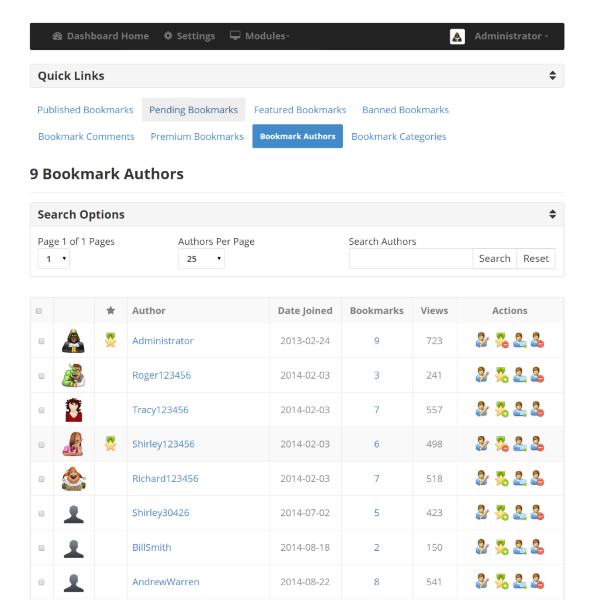
The bookmarks authors data in the database is laid out visually to ensure that the web-site administrator can easily see, at a glance, the data from all bookmark authors.
From within the bookmarks categories section the web-site administrator can control the following bookmark category functions:
- View all bookmark authors and date joined.
- View if bookmark author is a featured author or not, make author featured individually or in bulk.
- View number of bookmarks posted by each author.
- View total bookmark views for each author.
- Edit author profile.
- Delete bookmark authors individually or in bulk.
- Send an email to bookmark authors.